Adding Plugins
Plugins are great assets to RPG Maker that can help you achieve what wouldn’t normally be available if you rely on the default settings in the engine.
Don’t get me wrong; it’s perfectly fine to make a game without the use of plugins!
Early RPG Maker engines didn’t even have the ability to use them until VX/VX Ace.
Be aware though: Many plugins are only available after purchase.
There are a ton of free to use plugins online as well!
To add plugins to your game, make sure you have your plugin (usually a .js file), and copy or move it to your PLUGINS folder!:
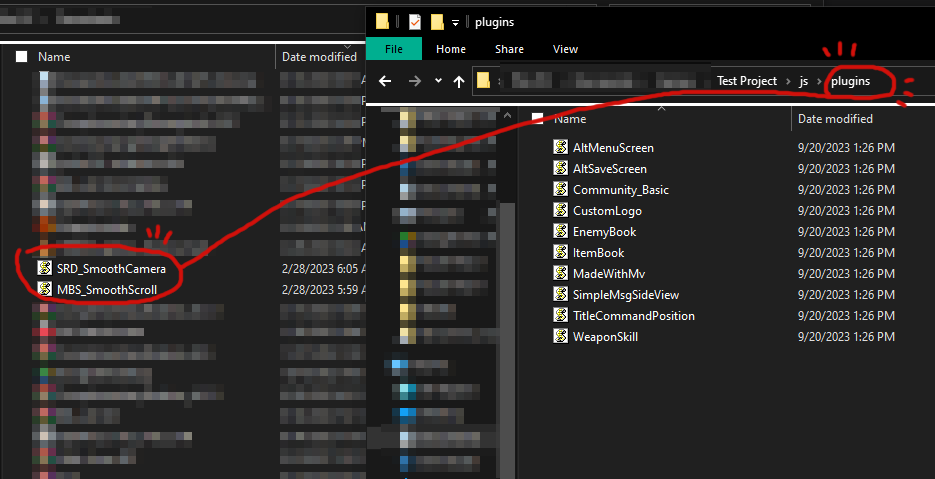
The official RPG Maker website has a pretty good rundown on the topic of plugins, how to use them and what they can do for you as a game developer! Feel free to check ‘em out!
https://www.rpgmakerweb.com/blog/rpg-maker-mz-plugin-list (Outgoing link)
This is a list of recommended plugins for RPG Maker MZ! ▲ ▲ ▲
https://www.rpgmakerweb.com/blog/beginners-guide-to-plugins-part1 (Outgoing link)
And this one ▲ ▲ ▲ also shows a step-by-step process on what plugins are, and more how-to’s!
There are so many different types of plugins that can do various different things! For example, I use the Debug Plugin by SumRndmDde for every game I’ve made in MV/MZ, during playtesting.*
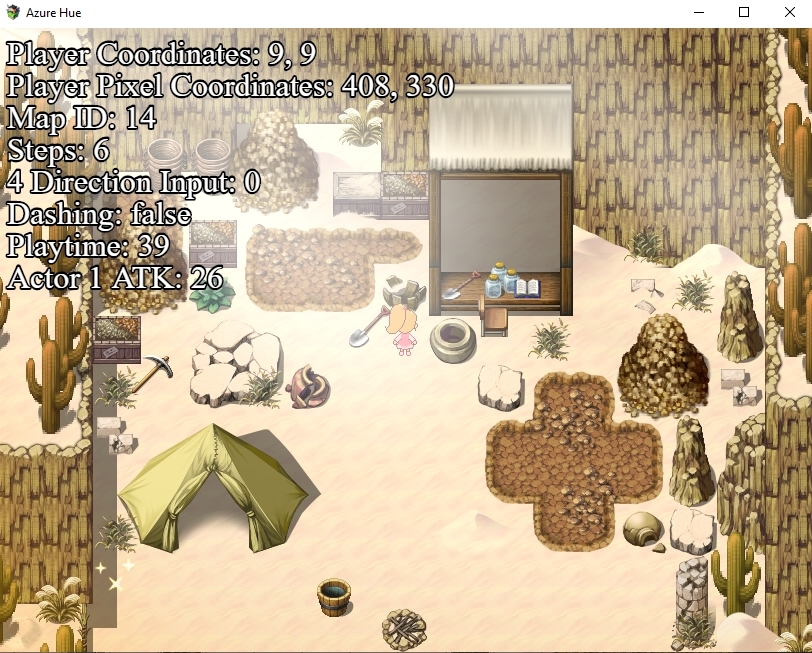
http://sumrndm.site/debug-display/ (Outgoing link)
This plugin really helps me out, especially if I need to know if there are any collision issues between the playable characters and tiles or events.
*Note: While this plugin is now considered outdated, it’s still available for free download on SumRndmDde’s website (:
I really love to use the Doodads plugin by Yanfly. Their video has a ton of information on what it does, and how to use it- very incredible things you can do with it!
Also! There’s an additional plugin available that includes more features/extras in the Doodads Extended Pack! More videos and features are available on their site!
http://www.yanfly.moe/wiki/Grid-Free_Doodads_(YEP) (Outgoing link)
I also like to use the OrangeMapshot Plugin by Hudell.
Here is the RPG Maker Forum post that includes further details:
https://forums.rpgmakerweb.com/index.php?threads/orange-mapshot.49711/ (Outgoing link)
As explained in the forum post: It takes a picture of the current map your player is standing in, and saves it to a new folder called Mapshots in the /img/ folder of your game.
Now, this type of feature does technically exist within the game engine itself, by right clicking on a map on the left-side panel, and saving the image there.
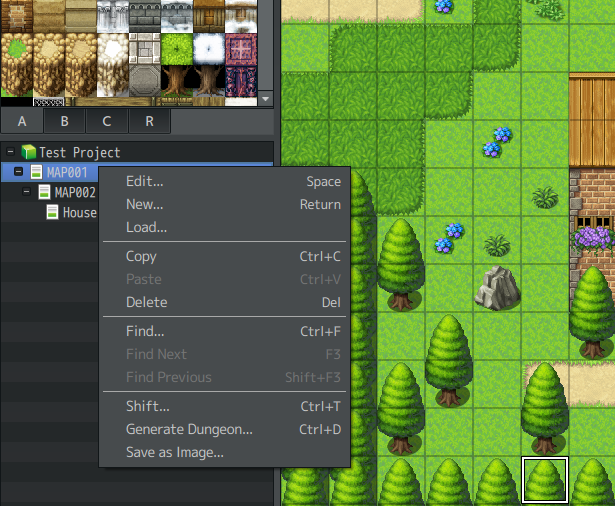
However, this method tends to save the map image much smaller than it actually is within the game itself. The OrangeMapshot Plugin allows developers to save an image of the full size of the map you’re using, so you can be more creative with it.
For instance, I’ve utilized both the OrangeMapshot plugin, alongside the Doodads plugin to be able to make a static overlay that fits the entirety of the map this way.*
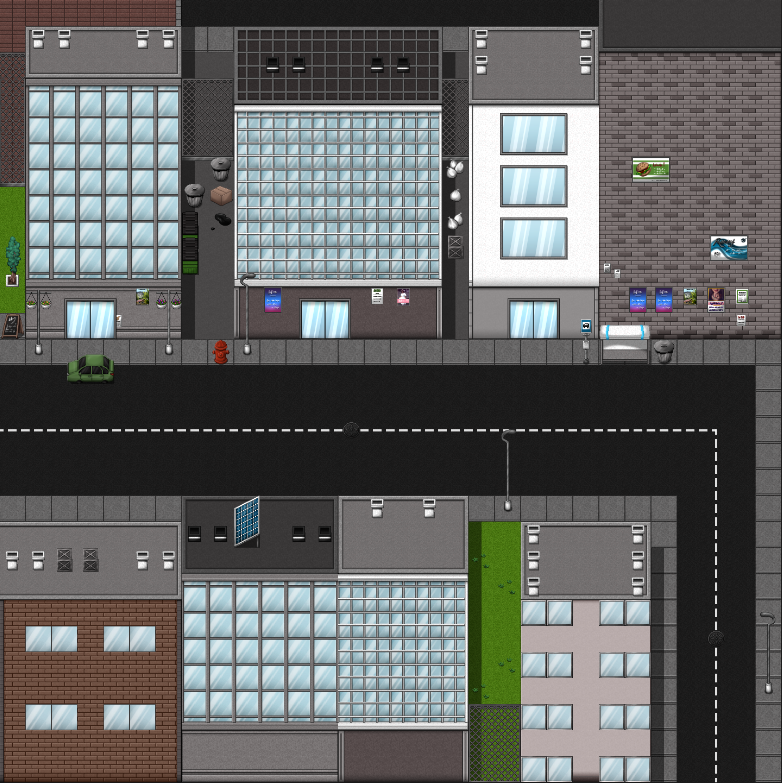
BEFORE (Above)
AFTER (Below)
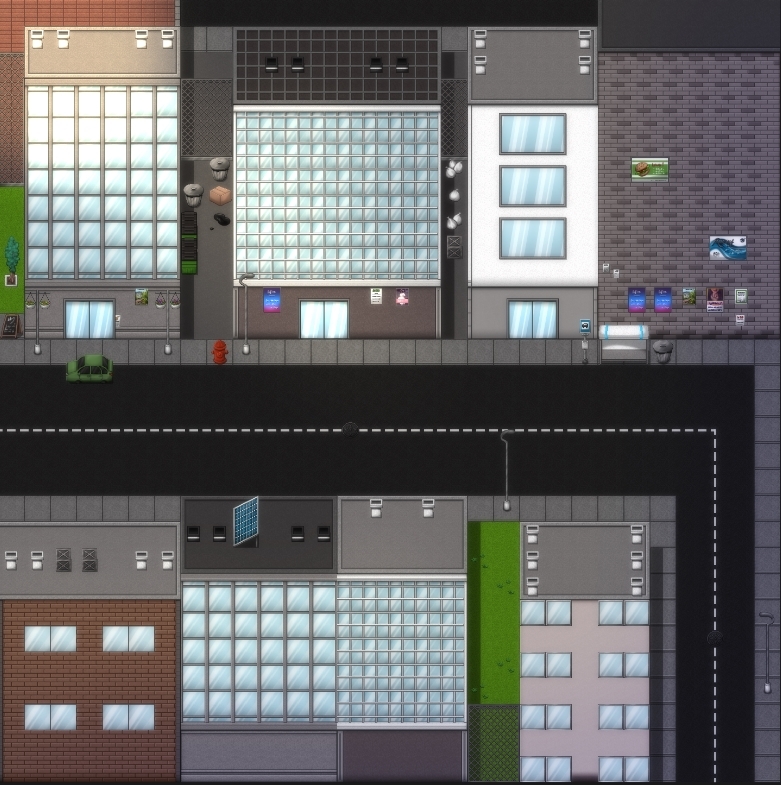
(using the OrangeMapshot plugin, I was able to make a copy of this City map and edited it with Clip Studio Paint, to give it a more soft and sunlight-filled look. Afterwards, I used the Doodads plugin to lay the new/edited image over the map itself.)
*There’s much easier and less data-heavy ways to accomplish this type of effect for a game; this is just an example of something I’ve done with the plugin.
And these are just a few that I like to use, personally. There are tons, and tons of plugins out there that can likely help you with what you’d like to accomplish for your specific game!
If you’re ever unsure on what you think you might need, feel free to reach out to people or users on the RPG Maker official forum!
A quick google search can also assist in this regard.
Oftentimes, plugin developers have sites in which to download/purchase their tools, and many tend to have a plethora of different varieties! (:
As someone with dyscalculia, it’s quite difficult for me to comprehend many things that use a lot of numerical input- but a lot of plugins come with useful help-files and instructions on how to use them!
Don’t forget to playtest your game as you add new plugins! There can be times when specific plugins will conflict with other ones, and you may not know it until you go to playtest the game and are met with an error screen.
Sometimes, you might not even find out about the conflict until you move your character to a different map!
It can get pretty overwhelming to know what to do with all these options, but that’s ok!! You don’t need to have a ton of plugins to make a game you’re happy with.
For me, I like to have a lot of options! But it’s all about having fun, right?
If you’re not enjoying the process, then maybe it’s time to take a break, step back from game making and come back with a clearer head.
Playing other RPG Maker games can help give insight into what you may be looking for in regards to plugins, as well.
For example: How did “x” game do “y” action in their game? It’s most likely thanks to specific plugins!
A lot of game developers will list their credits in their game or game page with the names of plugins that they used. This is useful in not only game making, but also to respect the wishes of the plugin developers who request credit when using their product(s).
(Example below, via the link and scrolling to the bottom of the page.)
https://rpgmaker.net/games/12857/Wiki/ (Outgoing Link to info about the game: One of U by ZeroDigitZ)
All in all; Plugins are a great way to make elements of your game POP and come to life in a more cohesive way instead of what you have as included as the default assets in the engine, and they’re completely optional to use!
I think I’ll call it there for now- the world is your oyster! You can make whatever you’d like in RPG Maker! Well, for the most part. You get it! I’ll see you in the next segment! Thanks for reading!